Autodiscovery
Autodiscovery allows you to automatically discover and profile hosts in your environment to quickly populate information into Opsview for monitoring.
ITRS recognized in the 2025 Gartner® Magic Quadrant™ for Observability Platforms. Discover our platform.
Autodiscovery allows you to automatically discover and profile hosts in your environment to quickly populate information into Opsview for monitoring.
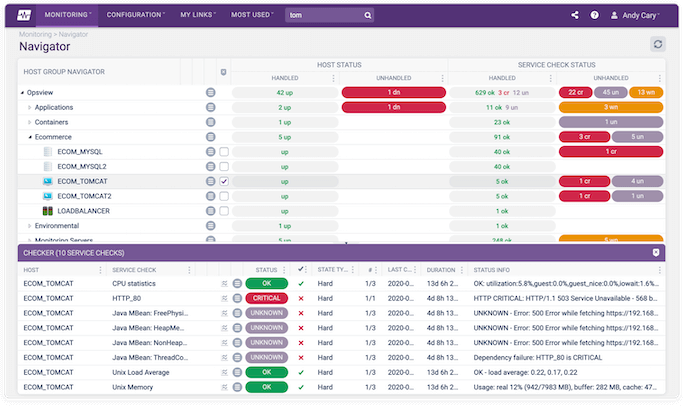
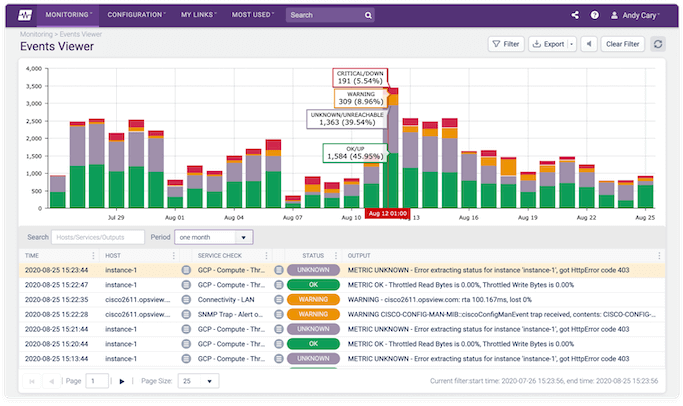
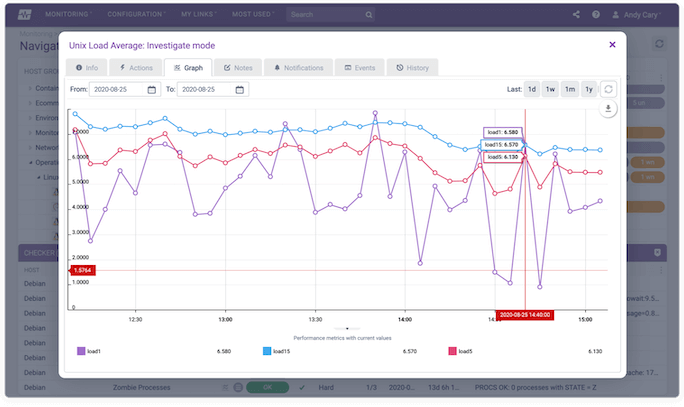
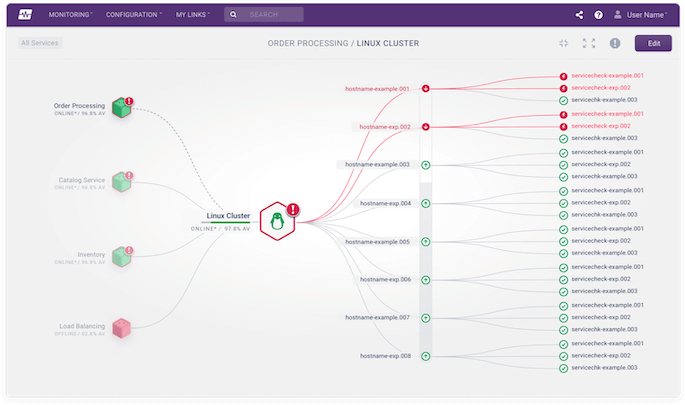
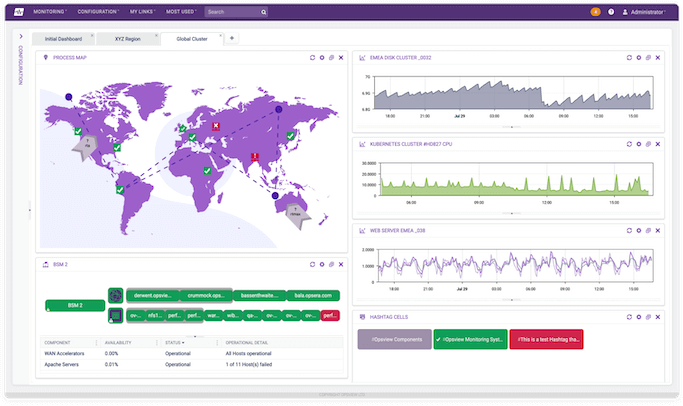
and provides with the ability schedule scan to automatically run at set times and intervals, so you can see if there have been any changes to your environment.
Autodiscovery helps Opsview Monitor users quickly locate and extract information from hosts in the wild, enabling rapid configuration of monitoring for them. Ansible, Puppet, Chef, Python and other automation support lets you integrate Opsview Monitor configuration into deployment and ops automation tooling -- letting you deploy and monitor virtual infrastructure and applications in a single, error-free pass.