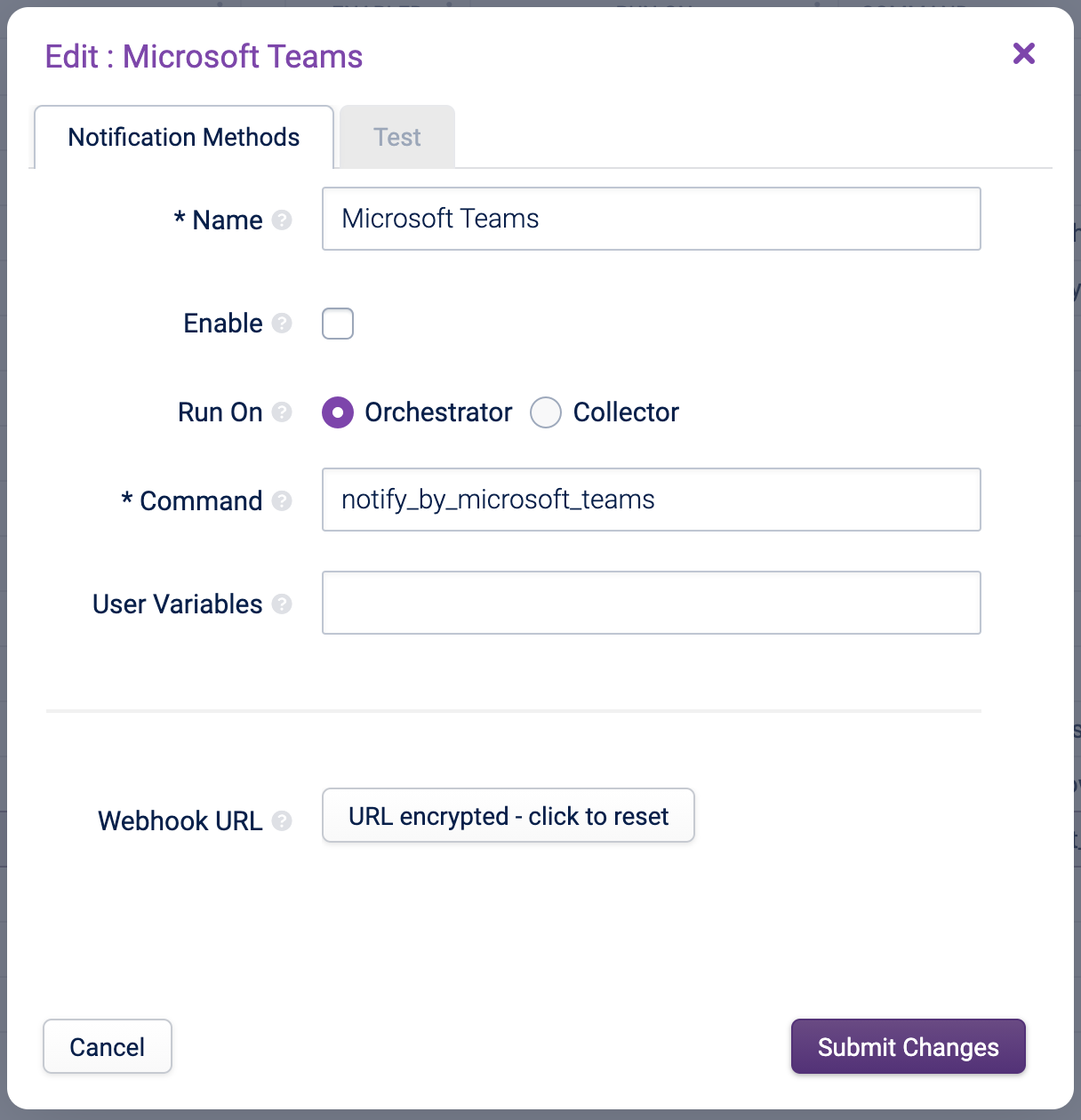You are here
Microsoft Teams Notifications
This sends alerts into a Teams channel. This is useful if you have users that collaborate there so alerts and discussions can be in the same location.
Prerequisites:
- You already use Teams
- You already have a channel setup
- You have created a webhook for the channel. See instructions at Create an Incoming Webhook - Teams. Note the Webhook URL
Note: you will need to ensure a network connection is open from your Opsview orchestrator server to the Webhook URL’s host on port 443.
Then in Opsview Monitor:
- Go to Configuration > Notification Methods
- Edit the Microsoft Teams notification method
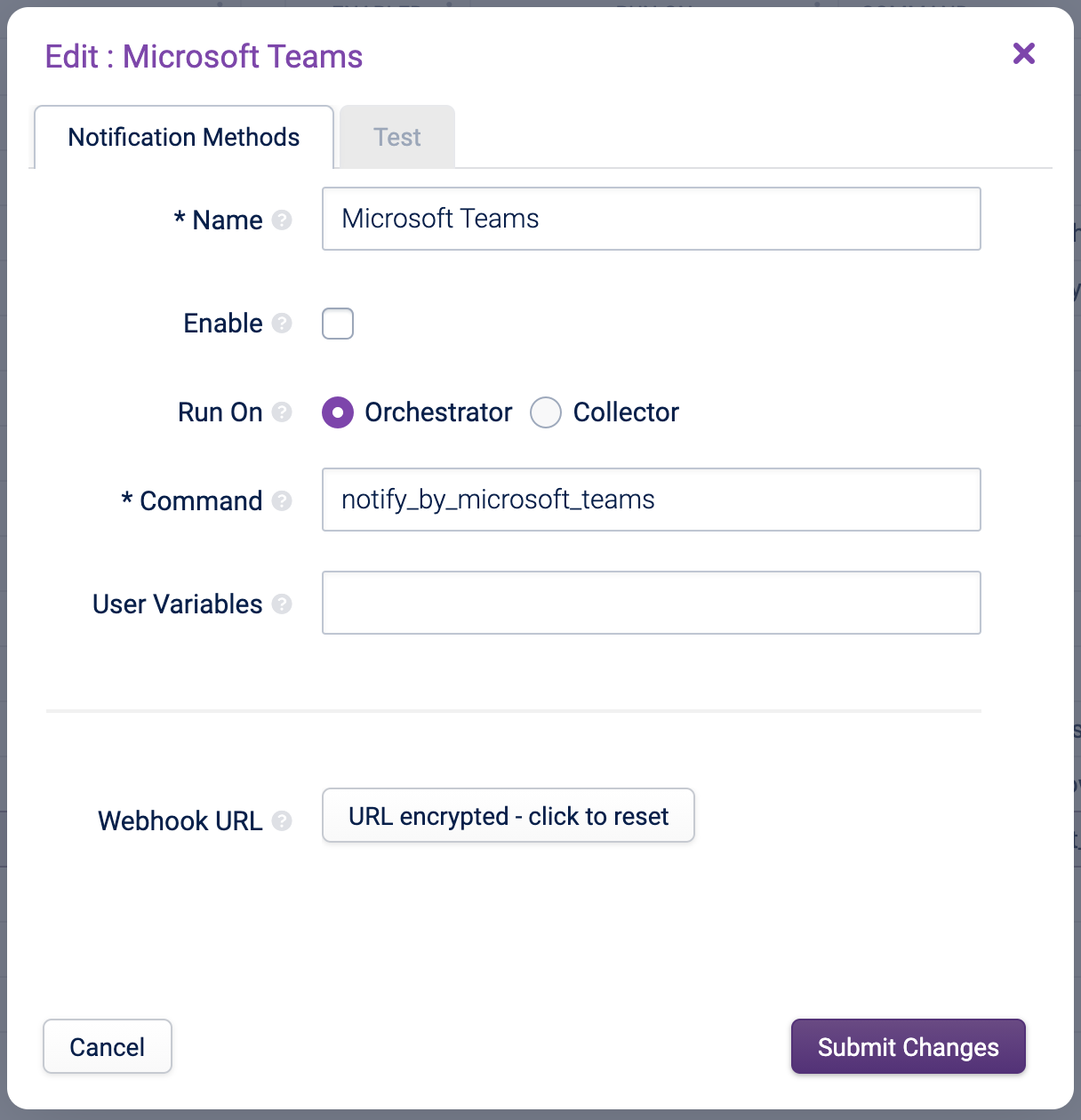
- Click the ‘Enable’ checkbox to activate the notification method
- Enter the Webhook URL
- On the Test tab, click Send. This will send a test message to the Webhook URL and should appear in your Teams channel:

- Click Submit Changes to save changes to this Notification Method
You then need to configure Notification Profiles to use this Notification Method. See 'Notification Profiles' for more details.
Once the Notification Profile is configured and Apply Changes has been run, notifications sent by Opsview should start arriving in the channel.